Speed Up Your Site, Boost Your SEO!
Hey there! Ever wondered why your site isn't climbing the Google ranks as fast as you'd like? 🤔 Well, one huge factor for SEO is how fast your website loads. Seriously, nobody likes a slow site, especially search engines!
I've seen websites slowed down by massive images – think giant 43MB PNGs! Ouch. Often, bulky images and clunky code are the main culprits, sometimes hogging over half your site's performance potential. Time to fix that!
Step 0: Know Your Speed Score
First things first, let's see where you stand. Pop your website URL into Google's PageSpeed Insights:

This tool gives you a score and tells you how fast (or slow) your site is on mobile and desktop. Got a score over 90?
Awesome! Still, these tips might nudge you even higher. Got a lower score? No worries, that's why we're here!
Step 1: Supercharge Your Images!
Okay, time for the magic. Big images = slow site. Let's shrink 'em down without losing quality.
1. Compress Everything: Head into your website's Design Mode. Don't sweat it if you've been told not to touch it – we'll be quick!
2. Open your Assets Manager (Shortcut: J). Expand the panel and select 'All' your assets.


3. Look for a compress button (maybe arrows facing each other?) and hit it! When asked for a format, choose AVIF. Trust me, it’s fantastic for getting tiny file sizes with great quality.

4. Do it in the CMS too: If you manage content via a CMS, find the asset compression option there too (Shortcut: Option+C?)

5. Give those images the AVIF treatment as well. Boom! Your images should now be way lighter and faster to load. ✨

Step 2: Tidy Up Your Code
Let's sweep away the digital dust bunnies!
1. Clean Unused CSS: Go to your Style Selector (Shortcut: G). See that little broom icon? Click it! This cleans out old styling rules you're not using anymore. So satisfying!


2.Optimize Code on Publish: When you're ready to publish your changes, click 'Publish' and find the 'Advanced Options'. Make sure these boxes are checked:
- Enable SSL (Super important for security and SEO!)
- Minify HTML
- Minify CSS
- Minify JS(What this does: It squishes your code files, removing extra spaces and comments, making them faster to download.)
- Bonus Speed (Use with Caution!): You might see an option like 'Asynchronously load JS'. This can give a massive speed boost, but test carefully after publishing. Sometimes it can mess with animations or special features. If things look weird, just uncheck this option and republish
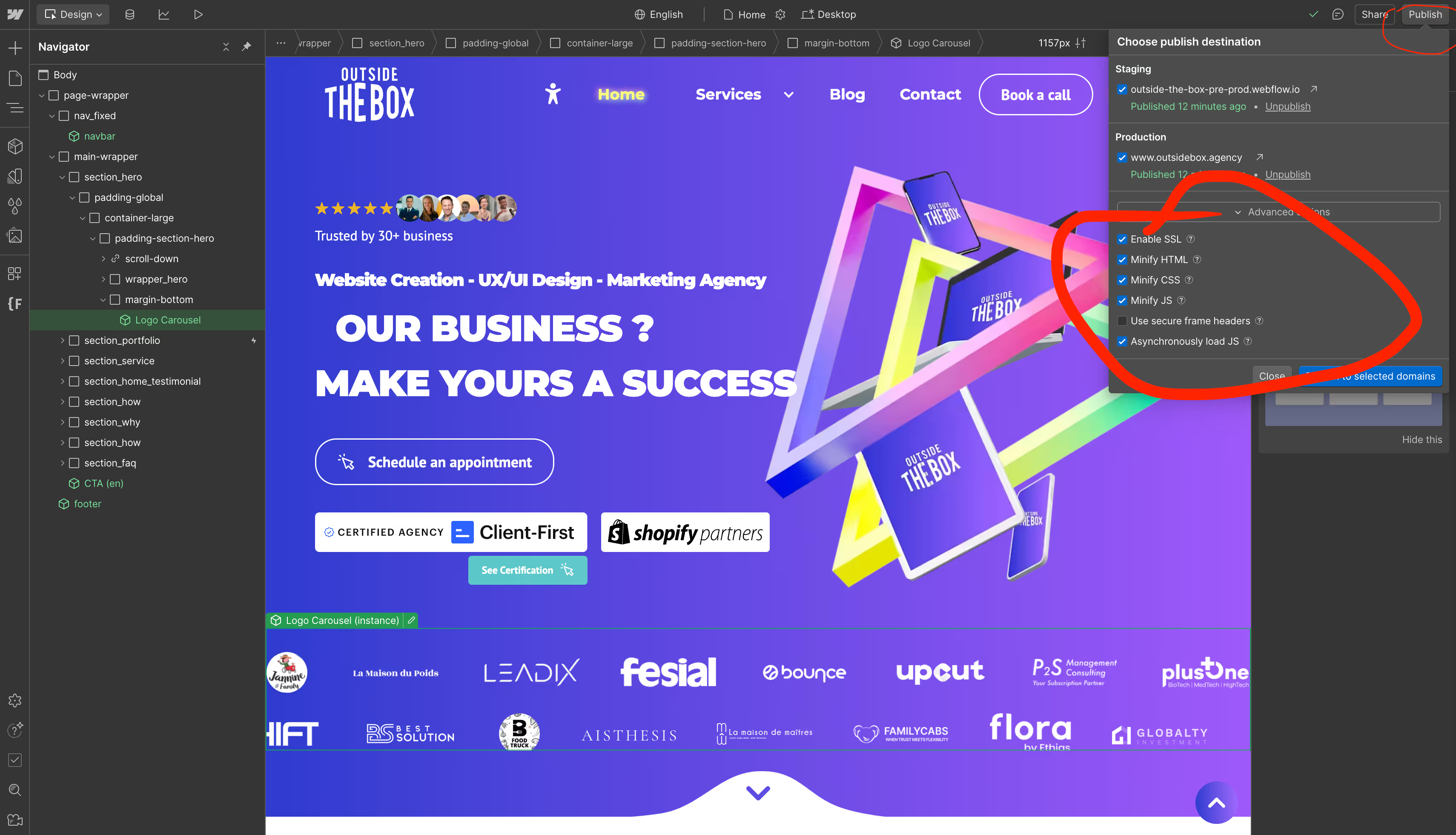
Step 3: Check Your Speed Again!
Alright, publish your site with all those shiny optimizations. Now, run it through PageSpeed Insights again.
See that difference? Told you you'd thank me later! 😉

Still Need More Speed? Try These:
If you're still not hitting that 90+ score, here are a few more tricks:
- Resize Images Properly: Don't use a giant image in a tiny spot. Resize images to the actual size they'll be displayed. Tools like https://squoosh.app/ are great for this.
- Delete Unused Assets: Got old images or files cluttering up your Assets panel? Select the ones you know you're not using and delete them! Don't worry, if an asset is actually used somewhere, the platform usually won't let you delete it, or it will reappear after publishing if needed. Clean house!
- Use Cloudflare: This is a bit more technical, but connecting your site through Cloudflare can seriously improve load times with smart caching (like storing copies of your site closer to your visitors). It involves setting up a 'reverse proxy'.





